How can we get support or launch a ticket/ what is ticket OR How can you contact Customer Support at HHC Dropshipping?
By launching a ticket, you will be able to access the HHC Support Team. Choose the appropriate category according to your concern, fill out the form, and hit the submit button to launch the ticket.
HHC Support Ticket System
HHC has implemented a ticket system for obtaining support, with categories for each type of issue.
Where to Launch a Ticket:
1. Click on the ticket/support box as shown in the figure below.
Link:https://hhcdropshipping.com/Member/
Figure:
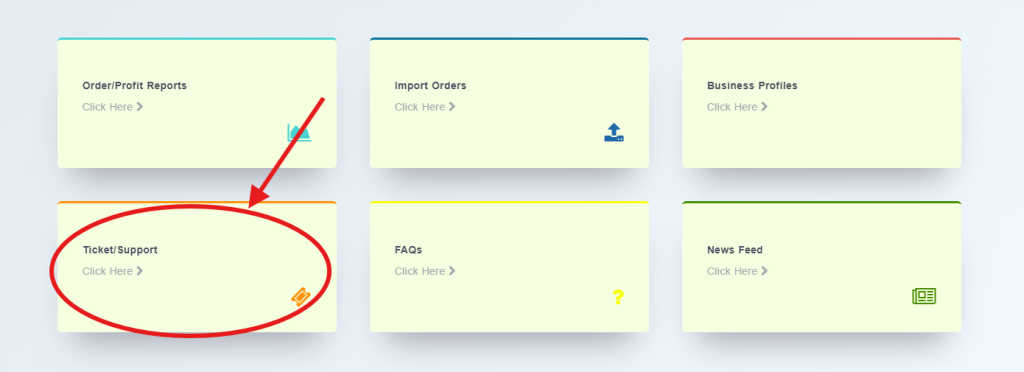
2. Click on “Create Ticket” to proceed further.
Link: https://hhcdropshipping.com/Member/my-account/ticketsupport/
Figure:
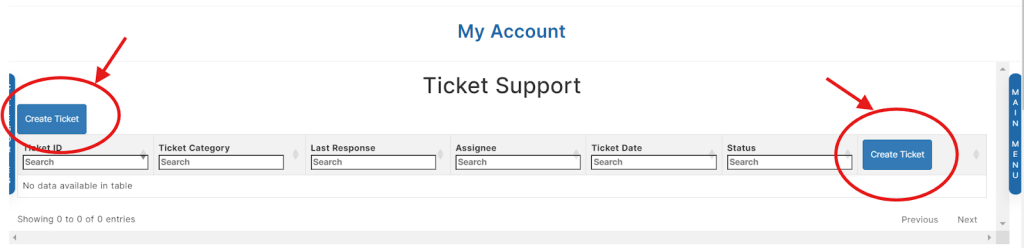
3. Categories will appear on the screen. Choose the right category for your issue. For example, if you need to know about the profit policy, have concerns about profit, or have any pending profit, you will choose the category named “profit/payment.”
Figure:
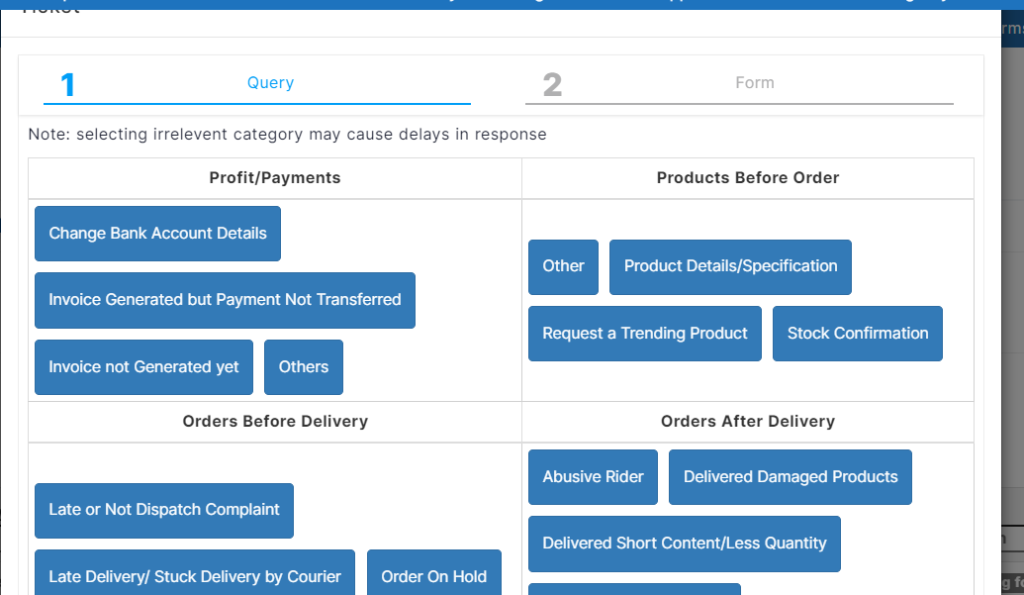
4. After selecting the right category, a form will appear as shown in the figure below. Fill out the form according to the fields being asked to proceed further.
Figure:
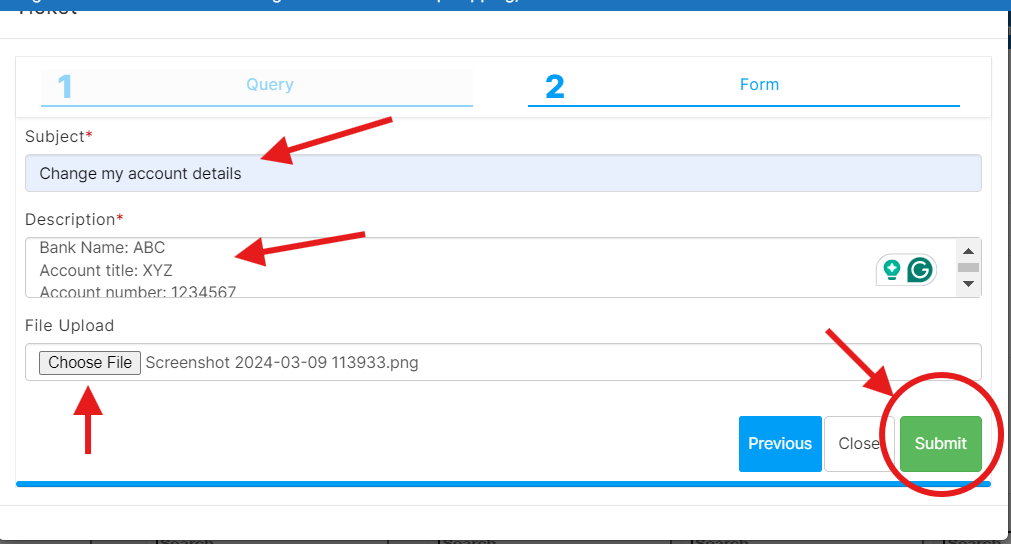
5. Once you have filled out the form, hit the submit button. Your ticket will be created within seconds.
Where Can I Check the Response of My Launched Tickets?
To check the response or status of your launched tickets, visit the ticket support page:
Link: https://hhcdropshipping.com/Member/my-account/ticketsupport/
Figure:
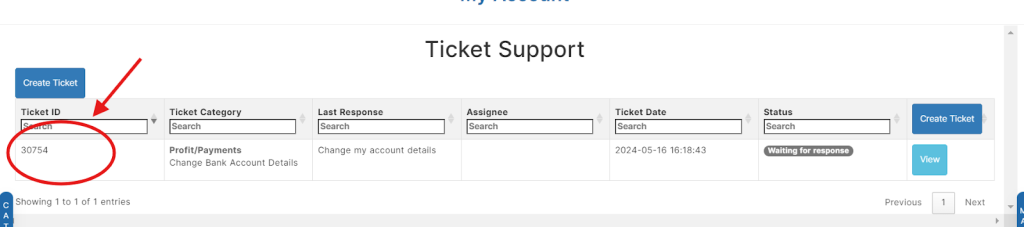
All of your launched tickets will be on this page as shown in the figure.
How to Check the Response:
1. A unique ticket ID will be generated for each ticket.
Figure:
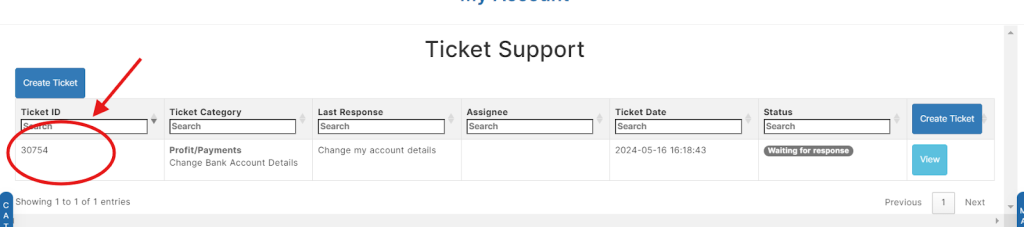
2. The category name in which you launched your ticket will be shown.
Figure:
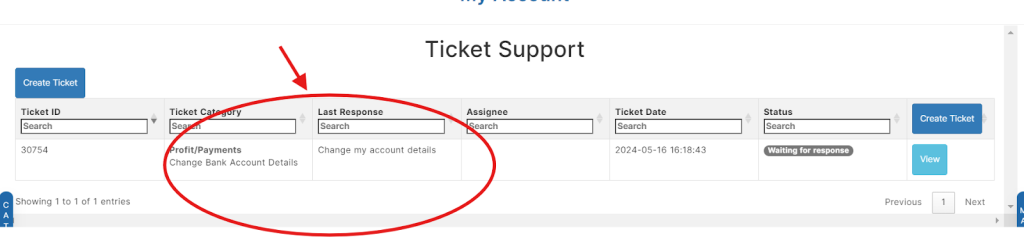
3. The ticket status will be displayed. By default, when you launch the ticket, the status is set as “waiting for response.”
Figure:
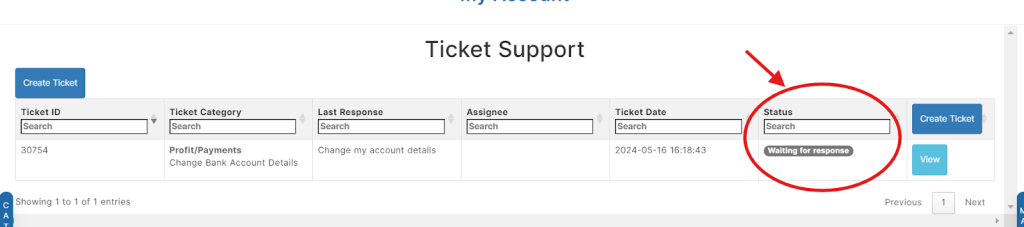
4. When the HHC agent solves your issue, the status will be marked as “Solved.”
Figure:

5. If additional information is required from your side, the HHC agent will mark the ticket status as “waiting for your response,” which you need to check and reply to ASAP.
Figure:
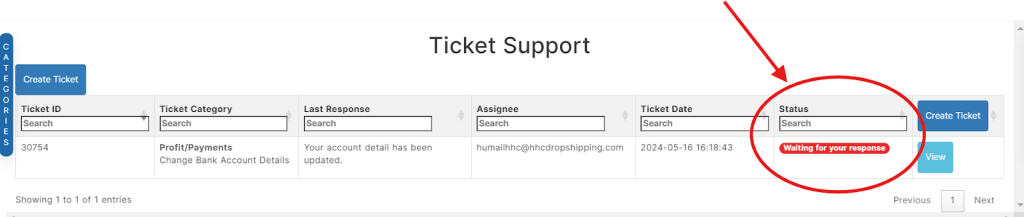
6. If additional time is required or any confirmation is pending, the agent will mark the ticket status as “work in progress.” The agent will get back to you as soon as possible.
Figure:
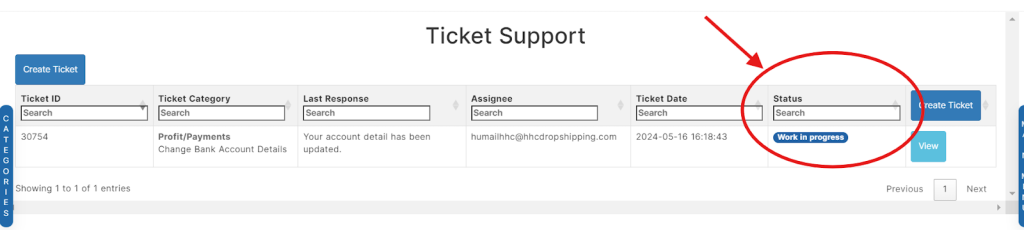
7. If you reply to any of the tickets, the status will be marked as “unsolved,” notifying the agent, who will respond within working hours.
Figure:
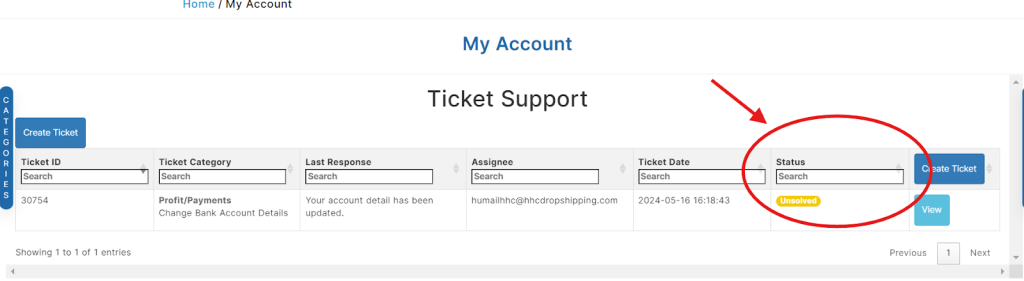
8. To check the HHC agent’s reply, hit the “view” button. A form will appear on the screen as shown in the figure. You can reply with additional remarks and hit submit.
Figure:
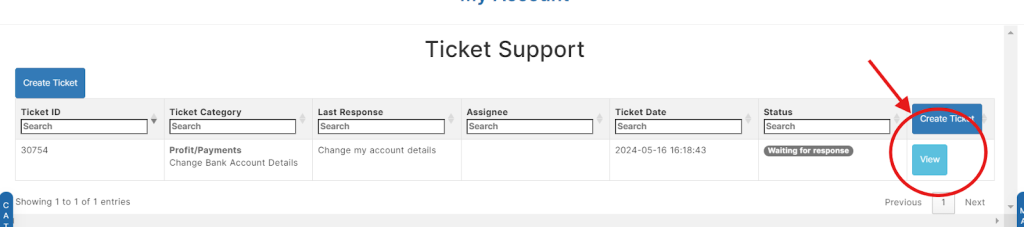
9. You can check the reply and process of the ticket all in one place without losing any data and can give the rating to the agent’s reply.
Figure:
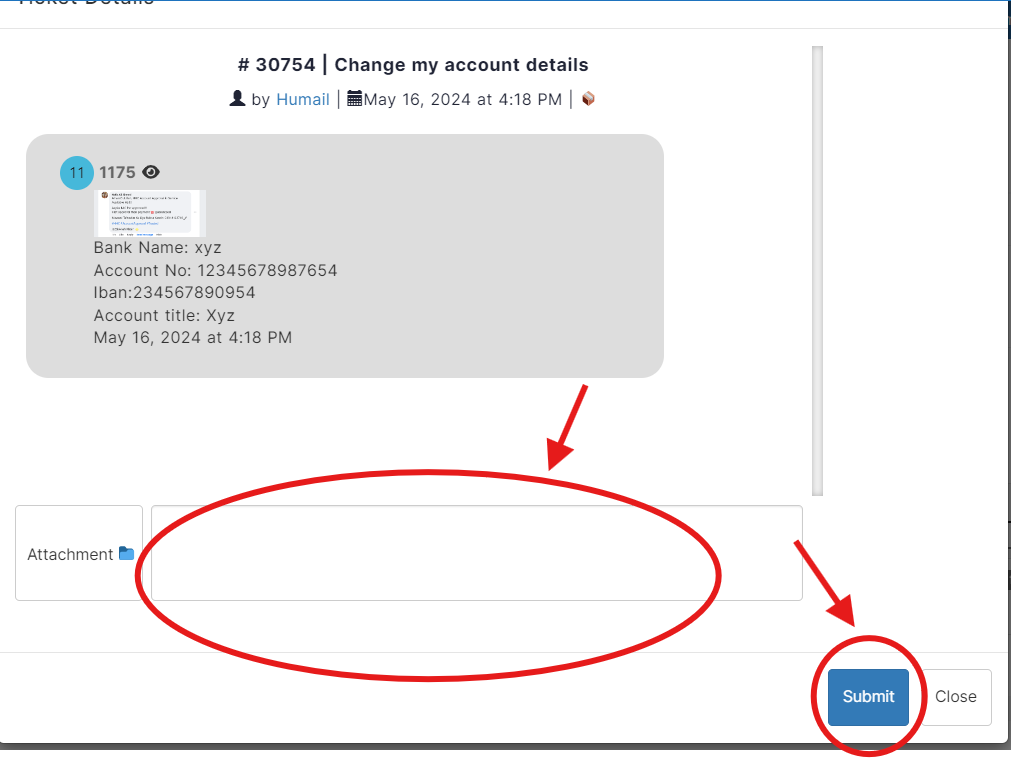
This system provides you with the support you need and helps you keep track of any unsolved issues systematically.